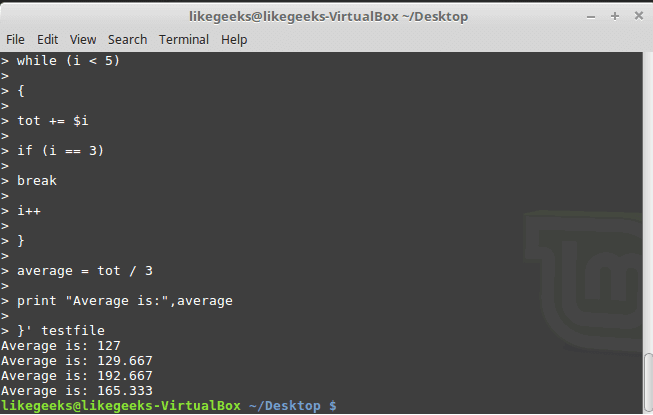PHP’nin 7.2.22 sürümü duyuruldu. Çeşitli hataları giderilen ve kimi güvenlik düzeltmeleri ve kimi iyileştirmeler içeren yeni sürüm hakkında daha fazla bilgi edinmek için haberler veya yükseltme dosyalarını inceleyebilirsiniz. PHP, ilk kez Rasmus Lerdorf tarafından, web üzerinden sayfasını ziyaret edenleri izlemek amacıyla bir dizi Perl betiği kullanılarak geliştirilmişti. Ancak insanlar bununla ilgilenmeye başlayınca, Lerdorf bir betik motoru oluşturmaya karar verdi. Ayrıca formlara da destek verdi ve böylece PHP/F1 biçimlenmiş oldu. Adı duyuldukça kimi geliştiricinin dikkatini çekti ve böylece bir API oluşturuldu: PHP3 meydana geldi. Ardından Zend motoruyla PHP4 geldi. Günümüzde PHP; bloglardan forumlara, portal sistemlerinden veri tabanlarına, sınıflardan fonksiyonlara her türlü işlevde kullanılıyor. PHP 7.2.22 hakkında ayrıntılı bilgi edinmek için PHP anasayfasından değişiklikler sayfasına ulaşılabilirsiniz.
PHP’nin 7.2.22 sürümü duyuruldu. Çeşitli hataları giderilen ve kimi güvenlik düzeltmeleri ve kimi iyileştirmeler içeren yeni sürüm hakkında daha fazla bilgi edinmek için haberler veya yükseltme dosyalarını inceleyebilirsiniz. PHP, ilk kez Rasmus Lerdorf tarafından, web üzerinden sayfasını ziyaret edenleri izlemek amacıyla bir dizi Perl betiği kullanılarak geliştirilmişti. Ancak insanlar bununla ilgilenmeye başlayınca, Lerdorf bir betik motoru oluşturmaya karar verdi. Ayrıca formlara da destek verdi ve böylece PHP/F1 biçimlenmiş oldu. Adı duyuldukça kimi geliştiricinin dikkatini çekti ve böylece bir API oluşturuldu: PHP3 meydana geldi. Ardından Zend motoruyla PHP4 geldi. Günümüzde PHP; bloglardan forumlara, portal sistemlerinden veri tabanlarına, sınıflardan fonksiyonlara her türlü işlevde kullanılıyor. PHP 7.2.22 hakkında ayrıntılı bilgi edinmek için PHP anasayfasından değişiklikler sayfasına ulaşılabilirsiniz.
Archive | Ağustos, 2019
PHP 7.1.32 duyuruldu

PHP’nin 7.1.32 sürümü duyuruldu. PHP geliştirme ekibinin, PHP’nin 7.1.32 sürümünü duyurmaktan memnuniyet duyduğu belirtilirken, çeşitli hataları giderilen ve kimi güvenlik düzeltmeleri ve kimi iyileştirmeler içeren yeni sürüm hakkında daha fazla bilgi edinmek için haberler veya yükseltme dosyalarının incelenebileceği söyleniyor. PHP, ilk kez Rasmus Lerdorf tarafından, web üzerinden sayfasını ziyaret edenleri izlemek amacıyla bir dizi Perl betiği kullanılarak geliştirilmişti. Ancak insanlar bununla ilgilenmeye başlayınca, Lerdorf bir betik motoru oluşturmaya karar verdi. Ayrıca formlara da destek verdi ve böylece PHP/F1 biçimlenmiş oldu. Adı duyuldukça kimi geliştiricinin dikkatini çekti ve böylece bir API oluşturuldu: PHP3 meydana geldi. Ardından Zend motoruyla PHP4 geldi. Günümüzde PHP; bloglardan forumlara, portal sistemlerinden veri tabanlarına, sınıflardan fonksiyonlara her türlü işlevde kullanılıyor. PHP 7.1.32 hakkında ayrıntılı bilgi edinmek için PHP anasayfasından değişiklikler sayfasına ulaşılabilirsiniz.
PHP 7.1.32 edinmek için aşağıdaki linklerden yararlanabilirsiniz.
DXVK 1.3.3 duyuruldu
 DX11 kullanan (D3D11) oyunlar için Wine‘dan daha iyi performans ve düzgün renderleme olanağı sağlayan DXVK‘nin 1.3.3 sürümü, Philip Rebohle tarafından duyuruldu. Rebohle; çeşitli hata düzeltmeleri ve İyileştirmelerle gelen yeni sürümün, geliştirilmiş Clang ve libc++ uyumluluğu içerdiğini söyledi. Rebohle; Bazı oyunlarda küçük bir performans etkisi beklendiğini söyledi ve Far Cry Primal için de oyun grafiğinin kırmızıya dönmesine neden olan tuhaf bir mesele üzerinde çalışıldığını ifade etti. DXVK 1.3.3 hakkında ayrıntılı bilgi edinmek için sürüm duyurusunu inceleyebilirsiniz.
DX11 kullanan (D3D11) oyunlar için Wine‘dan daha iyi performans ve düzgün renderleme olanağı sağlayan DXVK‘nin 1.3.3 sürümü, Philip Rebohle tarafından duyuruldu. Rebohle; çeşitli hata düzeltmeleri ve İyileştirmelerle gelen yeni sürümün, geliştirilmiş Clang ve libc++ uyumluluğu içerdiğini söyledi. Rebohle; Bazı oyunlarda küçük bir performans etkisi beklendiğini söyledi ve Far Cry Primal için de oyun grafiğinin kırmızıya dönmesine neden olan tuhaf bir mesele üzerinde çalışıldığını ifade etti. DXVK 1.3.3 hakkında ayrıntılı bilgi edinmek için sürüm duyurusunu inceleyebilirsiniz.
DXVK 1.3.3 edinmek için aşağıdaki linkten yararlanabilirsiniz.
NVIDIA 435.21 ve 435.19.02 Linux sürücülerini duyurdu
 Bu ayın başlarında, 435.17 Linux sürücüsünü kullanıma sunan NVIDIA, bu kısa ömürlü sürücünün ardından, yeni bir kısa ömürlü sürücüyü 435.21’i duyurdu. Sürümde belirtilen tek değişiklik, X.Org sunucusunun HardDPMS işlevini kullanırken çökmesine neden olan bir hatayı düzeltmek olarak açıklandı. NVIDIA, yeni bir Vulkan beta sürücü de çıkardı. Yeni Vulkan beta sürümü olarak 435.19.02 sürücüsünü duyuran NVIDIA; bu yeni beta sürücünün, mevcut 435.17 sabit sürücüye kıyasla “genel performans iyileştirmeleri” içerdiğinden bahsediyor, ayrıca performans iyileştirmelerini detaylandırıyor. Vulkan NV_cooperative_matrix eklentisi için sürücüye 8 bit tamsayı desteği getirildiği söyleniyor.
Bu ayın başlarında, 435.17 Linux sürücüsünü kullanıma sunan NVIDIA, bu kısa ömürlü sürücünün ardından, yeni bir kısa ömürlü sürücüyü 435.21’i duyurdu. Sürümde belirtilen tek değişiklik, X.Org sunucusunun HardDPMS işlevini kullanırken çökmesine neden olan bir hatayı düzeltmek olarak açıklandı. NVIDIA, yeni bir Vulkan beta sürücü de çıkardı. Yeni Vulkan beta sürümü olarak 435.19.02 sürücüsünü duyuran NVIDIA; bu yeni beta sürücünün, mevcut 435.17 sabit sürücüye kıyasla “genel performans iyileştirmeleri” içerdiğinden bahsediyor, ayrıca performans iyileştirmelerini detaylandırıyor. Vulkan NV_cooperative_matrix eklentisi için sürücüye 8 bit tamsayı desteği getirildiği söyleniyor.
NVIDIA’nın 435.21 ve 435.19.02 Linux sürücülerini aşağıdaki linklerde bulabilirsiniz.
Calibre 3.47.0 duyuruldu
 Ücretsiz, açık kaynak kodlu bir e-kitap yönetim yazılımı olan Calibre‘nin 3.47.0 sürümü duyuruldu. HTML dosyalarından tanımlayıcıları okuma desteği getirilen yazılımda, Calibre çalışırken herhangi bir kitap silinirse, çıkışta çökmeye neden olabilecek bir regresyonun düzeltildiği ifade ediliyor. Yazılım çeşitli hata düzeltmeleri içeriyor. Calibre 3.47.0 hakkında bilgi edinmek için neler yeni sayfasını inceleyebilirsiniz. epub, cbz, mobi, fb2 gibi en popüler kitap formatlarını destekleyen ve GNU/Linux, Windows ve Mac OS X gibi değişik platformlarda çalışabilen Calibre; takip edilmek istenen blog ya da haber sitelerinin RSS beslemelerini otomatik olarak indirip, cihazda okumaya uygun bir biçime dönüştürebilir. Tüm kitapları bir kütüphanede saklayan ve internet üzerinden otomatik olarak kitap bilgilerini ve kitap kapaklarını indirebilen Calibre; kendi içinde tüm e-kitap biçimlerini açabilen bir okuyucu içeriyor. Üstelik, Calibre, tüm e-kitap biçimlerini birbirine çevirebilir. PDF ve EPUB biçimindeki kitapları, Kindle’ın açabileceği MOBI biçimine çevirmek mümkündür. Ya da tam tersi, MOBI biçimindeki kitapları Nook’ta açmak için EPUB biçimine çevirebilirsiniz. Bir başka seçenek de dönüştürme ekranında, Page Setup kısmından Output Profile olarak Kindle gibi seçimler yapabilmenizdir.
Ücretsiz, açık kaynak kodlu bir e-kitap yönetim yazılımı olan Calibre‘nin 3.47.0 sürümü duyuruldu. HTML dosyalarından tanımlayıcıları okuma desteği getirilen yazılımda, Calibre çalışırken herhangi bir kitap silinirse, çıkışta çökmeye neden olabilecek bir regresyonun düzeltildiği ifade ediliyor. Yazılım çeşitli hata düzeltmeleri içeriyor. Calibre 3.47.0 hakkında bilgi edinmek için neler yeni sayfasını inceleyebilirsiniz. epub, cbz, mobi, fb2 gibi en popüler kitap formatlarını destekleyen ve GNU/Linux, Windows ve Mac OS X gibi değişik platformlarda çalışabilen Calibre; takip edilmek istenen blog ya da haber sitelerinin RSS beslemelerini otomatik olarak indirip, cihazda okumaya uygun bir biçime dönüştürebilir. Tüm kitapları bir kütüphanede saklayan ve internet üzerinden otomatik olarak kitap bilgilerini ve kitap kapaklarını indirebilen Calibre; kendi içinde tüm e-kitap biçimlerini açabilen bir okuyucu içeriyor. Üstelik, Calibre, tüm e-kitap biçimlerini birbirine çevirebilir. PDF ve EPUB biçimindeki kitapları, Kindle’ın açabileceği MOBI biçimine çevirmek mümkündür. Ya da tam tersi, MOBI biçimindeki kitapları Nook’ta açmak için EPUB biçimine çevirebilirsiniz. Bir başka seçenek de dönüştürme ekranında, Page Setup kısmından Output Profile olarak Kindle gibi seçimler yapabilmenizdir.
Calibre 3.47.0 edinmek için aşağıdaki linklerden yararlanabilirsiniz.
GNU findutils 4.7.0 duyuruldu
 GNU Projesi’nin bir parçası ve GNU işletim sisteminin temel dizin arama yardımcı programı olan GNU Find Utilities‘in 4.7.0 sürümü, Bernhard Voelker tarafından duyuruldu. GNU findutils’in 4.7.0 sürümünü duyurmaktan mutluluk duyduklarını söyleyen Voelker; “find”, “xargs” ve “locate” programlarını içeren yazılımın yeni sürümünün eşleşen dosyaları bulmak için kullanıma hazır olduğunu ifade etti. Eski veritabanı formatının 2007’de kullanımdan kaldırıldığını hatırlatan Voelker; locate programının eski format veritabanlarını okuyacacağını ama bu desteği de kaldırılacağını söyledi. Yazılım; bir dizin hiyerarşisindeki dosyaları aramak için find, bir modelle eşleşen veritabanlarındaki dosyaları listelemek için locate, bir veritabanını dosya adını güncellemek için updatedb ve standart girdilerden komut satırları oluşturmak ve çalıştırmak için xargs programlarını içeriyor. GNU findutils 4.7.0 hakkında ayrıntılı bilgi edinmek için sürüm duyurusunu inceleyebilirsiniz.
GNU Projesi’nin bir parçası ve GNU işletim sisteminin temel dizin arama yardımcı programı olan GNU Find Utilities‘in 4.7.0 sürümü, Bernhard Voelker tarafından duyuruldu. GNU findutils’in 4.7.0 sürümünü duyurmaktan mutluluk duyduklarını söyleyen Voelker; “find”, “xargs” ve “locate” programlarını içeren yazılımın yeni sürümünün eşleşen dosyaları bulmak için kullanıma hazır olduğunu ifade etti. Eski veritabanı formatının 2007’de kullanımdan kaldırıldığını hatırlatan Voelker; locate programının eski format veritabanlarını okuyacacağını ama bu desteği de kaldırılacağını söyledi. Yazılım; bir dizin hiyerarşisindeki dosyaları aramak için find, bir modelle eşleşen veritabanlarındaki dosyaları listelemek için locate, bir veritabanını dosya adını güncellemek için updatedb ve standart girdilerden komut satırları oluşturmak ve çalıştırmak için xargs programlarını içeriyor. GNU findutils 4.7.0 hakkında ayrıntılı bilgi edinmek için sürüm duyurusunu inceleyebilirsiniz.
GNU findutils 4.7.0 edinmek için aşağıdaki linklerden yararlanabilirsiniz.
30 Examples for Awk Command in Text Processing
 In the previous post, we talked about sed command and we saw many examples of using it in text processing and we saw how it is good in this, but it has some limitations. Sometimes you need something powerful, giving you more control to process data. This is where awk command comes in. The awk command or GNU awk in specific provides a scripting language for text processing. With awk scripting language, you can make the following: Define variables, use string and arithmetic operators, use control flow and loops, generate formatted reports, actually, you can process log files that contain maybe millions of lines to output a readable report that you can benefit from.
In the previous post, we talked about sed command and we saw many examples of using it in text processing and we saw how it is good in this, but it has some limitations. Sometimes you need something powerful, giving you more control to process data. This is where awk command comes in. The awk command or GNU awk in specific provides a scripting language for text processing. With awk scripting language, you can make the following: Define variables, use string and arithmetic operators, use control flow and loops, generate formatted reports, actually, you can process log files that contain maybe millions of lines to output a readable report that you can benefit from.
Awk Options
The awk command is used like this:
awk options program file
Awk can take the following options:
-F fs To specify a file separator.
-f file To specify a file that contains awk script.
-v var=value To declare a variable.
We will see how to process files and print results using awk.
Read AWK Scripts
To define an awk script, use braces surrounded by single quotation marks like this:
awk '{print "Welcome to awk command tutorial "}'

If you type anything, it returns the same welcome string we provide.
To terminate the program, press The Ctrl+D. Looks tricky, don’t panic, the best is yet to come.
Using Variables
With awk, you can process text files. Awk assigns some variables for each data field found:
- $0 for the whole line.
- $1 for the first field.
- $2 for the second field.
- $n for the nth field.
The whitespace character like space or tab is the default separator between fields in awk.
Check this example and see how awk processes it:
awk '{print $1}' myfile
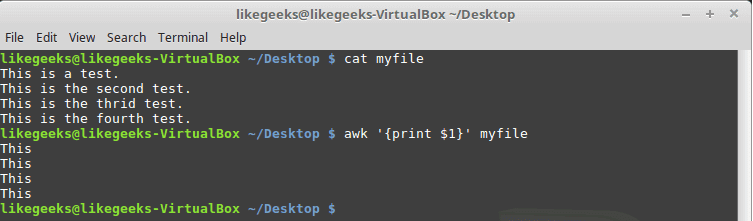
The above example prints the first word of each line.
Sometimes the separator in some files is not space nor tab but something else. You can specify it using –F option:
awk -F: '{print $1}' /etc/passwd
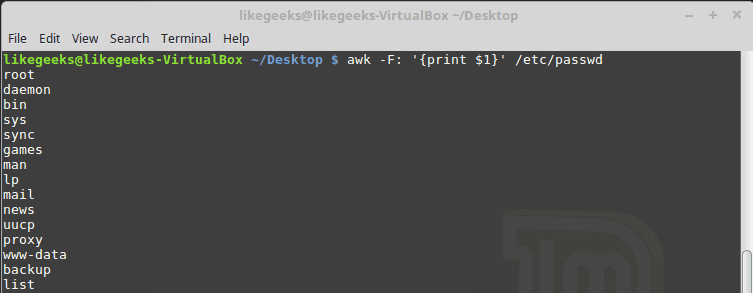
This command prints the first field in the passwd file. We use the colon as a separator because the passwd file uses it.
Using Multiple Commands
To run multiple commands, separate them with a semicolon like this:
echo "Hello Tom" | awk '{$2="Adam"; print $0}'

The first command makes the $2 field equals Adam. The second command prints the entire line.
Reading The Script From a File
You can type your awk script in a file and specify that file using the -f option.
Our file contains this script:
{print $1 " home at " $6}
awk -F: -f testfile /etc/passwd
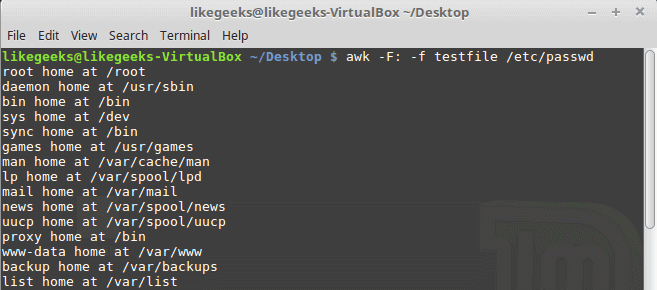
Here we print the username and his home path from /etc/passwd, and surely the separator is specified with capital -F which is the colon.
You can your awk script file like this:
{
text = $1 " home at " $6
print text
}
awk -F: -f testfile /etc/passwd
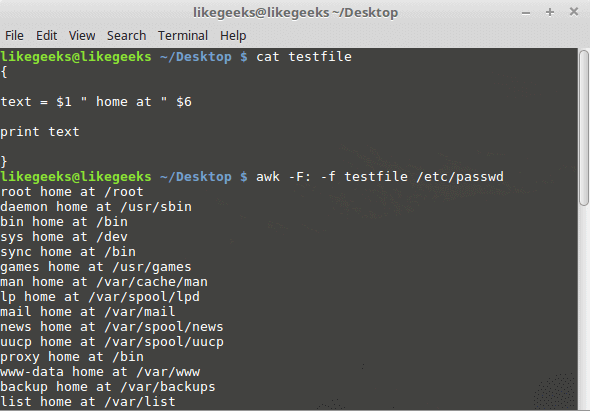
Awk Preprocessing
If you need to create a title or a header for your result or so. You can use the BEGIN keyword to achieve this. It runs before processing the data:
awk 'BEGIN {print "Report Title"}'
Let’s apply it to something we can see the result:
awk 'BEGIN {print "The File Contents:"}
{print $0}' myfile
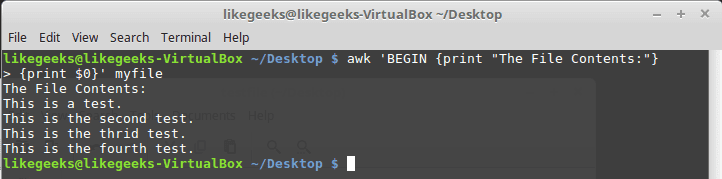
Awk Postprocessing
To run a script after processing the data, use the END keyword:
awk 'BEGIN {print "The File Contents:"}
{print $0}
END {print "File footer"}' myfile
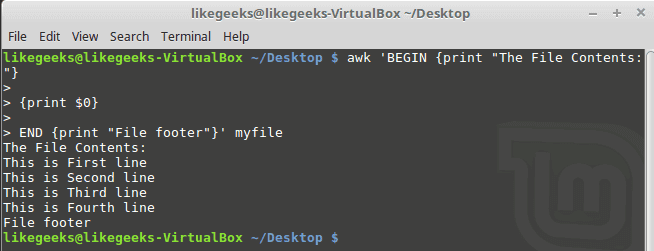
This is useful, you can use it to add a footer for example.
Let’s combine them together in a script file:
BEGIN {
print "Users and thier corresponding home"
print " UserName \t HomePath"
print "___________ \t __________"
FS=":"
}
{
print $1 " \t " $6
}
END {
print "The end"
}
First, the top section is created using BEGIN keyword. Then we define the FS and print the footer at the end.
awk -f myscript /etc/passwd
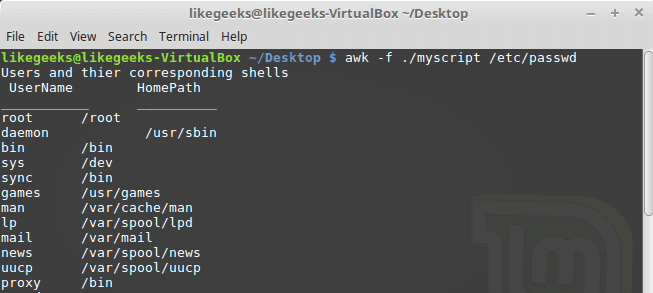
Built-in Variables
We saw the data field variables $1, $2 $3, etc are used to extract data fields, we also deal with the field separator FS.
But these are not the only variables, there are more built-in variables.
The following list shows some of the built-in variables:
FIELDWIDTHS Specifies the field width.
RS Specifies the record separator.
FS Specifies the field separator.
OFS Specifies the Output separator.
ORS Specifies the Output separator.
By default, the OFS variable is the space, you can set the OFS variable to specify the separator you need:
awk 'BEGIN{FS=":"; OFS="-"} {print $1,$6,$7}' /etc/passwd
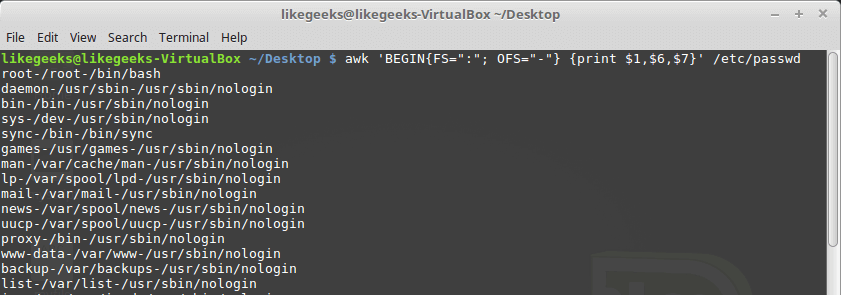
Sometimes, the fields are distributed without a fixed separator. In these cases, FIELDWIDTHS variable solves the problem.
Suppose we have this content:
1235.96521
927-8.3652
36257.8157
awk 'BEGIN{FIELDWIDTHS="3 4 3"}{print $1,$2,$3}' testfile
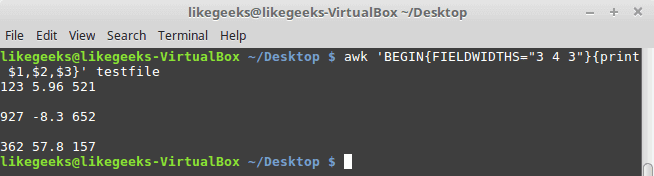
Look at the output. The output fields are 3 per line and each field length is based on what we assigned by FIELDWIDTH exactly.
Suppose that your data are distributed on different lines like the following:
Person Name
123 High Street
(222) 466-1234
Another person
487 High Street
(523) 643-8754
In the above example, awk fails to process fields properly because the fields are separated by newlines and not spaces.
You need to set the FS to the newline (\n) and the RS to a blank text, so empty lines will be considered separators.
awk 'BEGIN{FS="\n"; RS=""} {print $1,$3}' addresses
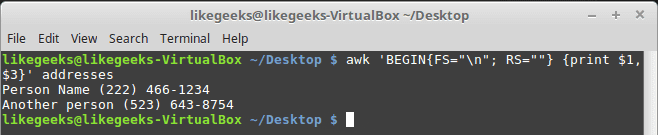
Awesome! we can read the records and fields properly.
More Variables
There are some other variables that help you to get more information:
ARGC Retrieves the number of passed parameters.
ARGV Retrieves the command line parameters.
ENVIRON Array of the shell environment variables and corresponding values.
FILENAME The file name that is processed by awk.
NF Fields count of the line being processed.
NR Retrieves total count of processed records.
FNR The record which is processed.
IGNORECASE To ignore the character case.
You can review the previous post shell scripting to know more about these variables.
Let’s test them.
awk 'BEGIN{print ARGC,ARGV[1]}' myfile

The ENVIRON variable retrieves the shell environment variables like this:
$ awk '
BEGIN{
print ENVIRON["PATH"]
}'
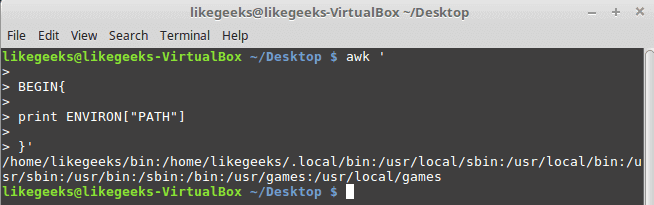
You can use bash variables without ENVIRON variables like this:
echo | awk -v home=$HOME '{print "My home is " home}'

The NF variable specifies the last field in the record without knowing its position:
awk 'BEGIN{FS=":"; OFS=":"} {print $1,$NF}' /etc/passwd
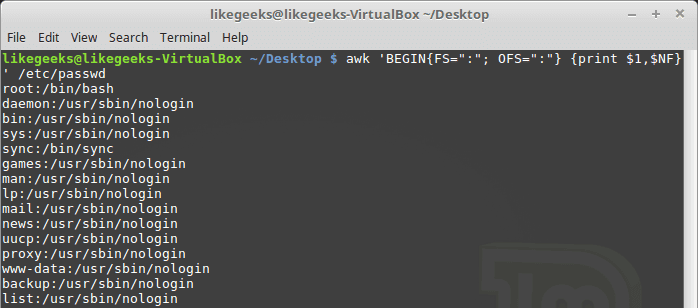
The NF variable can be used as a data field variable if you type it like this: $NF.
Let’s take a look at these two examples to know the difference between FNR and NR variables:
awk 'BEGIN{FS=","}{print $1,"FNR="FNR}' myfile myfile
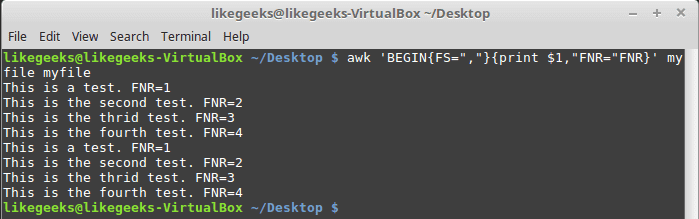
In this example, the awk command defines two input files. The same file, but processed twice. The output is the first field value and the FNR variable.
Now, check the NR variable and see the difference:
awk '
BEGIN {FS=","}
{print $1,"FNR="FNR,"NR="NR}
END{print "Total",NR,"processed lines"}' myfile myfile
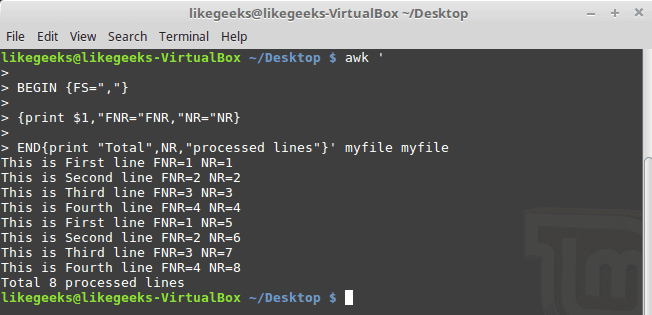
The FNR variable becomes 1 when comes to the second file, but the NR variable keeps its value.
User Defined Variables
Variable names could be anything, but it can’t begin with a number.
You can assign a variable as in shell scripting like this:
awk '
BEGIN{
test="Welcome to LikeGeeks website"
print test
}'
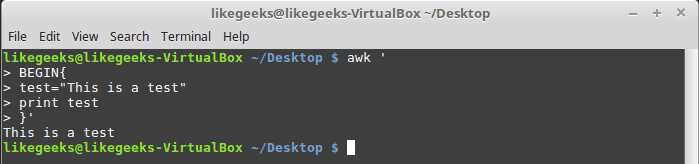
Structured Commands
The awk scripting language supports if conditional statement.
The testfile contains the following:
10
15
6
33
45
awk '{if ($1 > 30) print $1}' testfile

Just that simple.
You should use braces if you want to run multiple statements:
awk '{
if ($1 > 30)
{
x = $1 * 3
print x
}
}' testfile
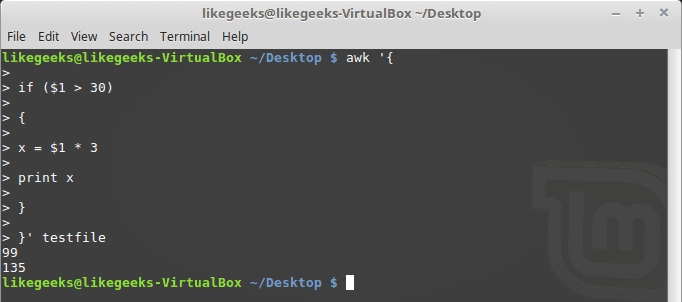
You can use else statements like this:
awk '{
if ($1 > 30)
{
x = $1 * 3
print x
} else
{
x = $1 / 2
print x
}}' testfile
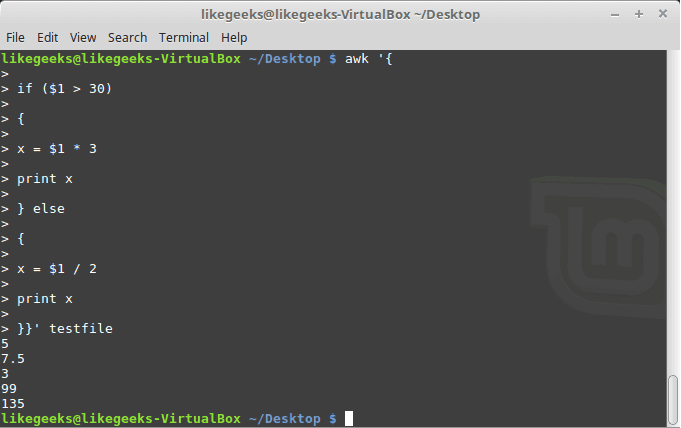
Or type them on the same line and separate the if statement with a semicolon like this:
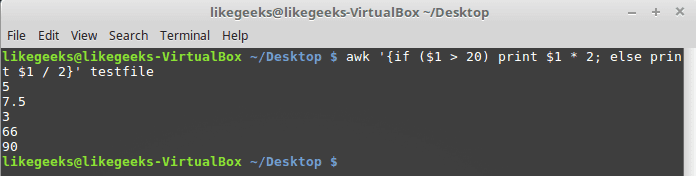
While Loop
You can use the while loop to iterate over data with a condition.
cat myfile
124 127 130
112 142 135
175 158 245
118 231 147
awk '{
sum = 0
i = 1
while (i < 5)
{
sum += $i
i++
}
average = sum / 3
print "Average:",average
}' testfile
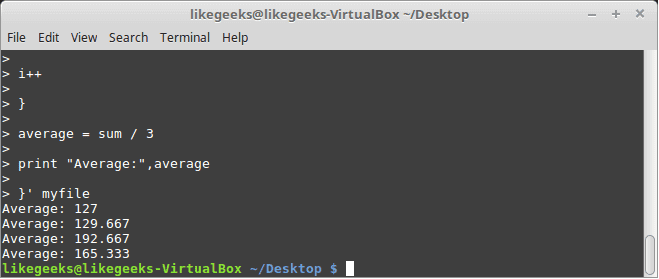
The while loop runs and every time it adds 1 to the sum variable until the i variable becomes 4.
You can exit the loop using break command like this:
awk '{
tot = 0
i = 1
while (i < 5)
{
tot += $i
if (i == 3)
break
i++
}
average = tot / 3
print "Average is:",average
}' testfile
The for Loop
The awk scripting language supports the for loops:
awk '{
total = 0
for (var = 1; var < 5; var++)
{
total += $var
}
avg = total / 3
print "Average:",avg
}' testfile
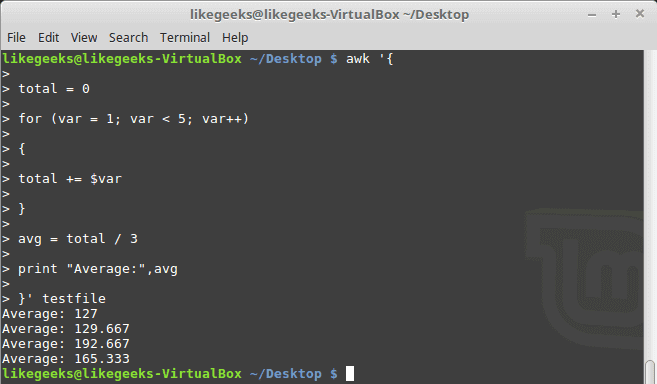
Formatted Printing
The printf command in awk allows you to print formatted output using format specifiers.
The format specifiers are written like this:
%[modifier]control-letter
This list shows the format specifiers you can use with printf:
c Prints numeric output as a string.
d Prints an integer value.
e Prints scientific numbers.
f Prints float values.
o Prints an octal value.
s Prints a text string.
Here we use printf to format our output:
awk 'BEGIN{
x = 100 * 100
printf "The result is: %e\n", x
}'
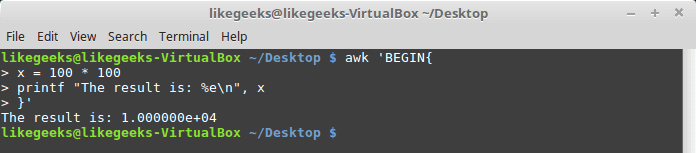
Here is an example of printing scientific numbers.
We are not going to try every format specifier. You know the concept.
Built-In Functions
Awk provides several built-in functions like:
Mathematical Functions
If you love math, you can use these functions in your awk scripts:
sin(x) | cos(x) | sqrt(x) | exp(x) | log(x) | rand()
And they can be used normally:
awk 'BEGIN{x=exp(5); print x}'
String Functions
There are many string functions, you can check the list, but we will examine one of them as an example and the rest is the same:
awk 'BEGIN{x = "likegeeks"; print toupper(x)}'

The function toupper converts character case to upper case for the passed string.
User Defined Functions
You can define your function and use them like this:
awk '
function myfunc()
{
printf "The user %s has home path at %s\n", $1,$6
}
BEGIN{FS=":"}
{
myfunc()
}' /etc/passwd
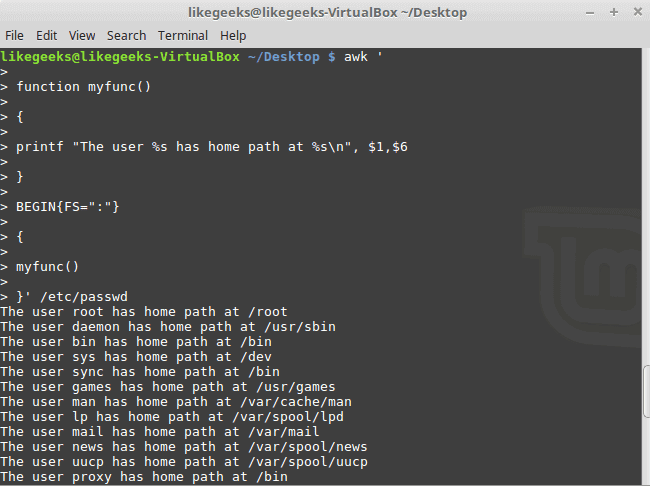
Here we define a function called myprint, then we use it in our script to print output using printf function.
I hope you like the post.
Thank you.