Try to edit /etc/hosts and type the following:
127.0.0.1 google.com
Then go to your browser and type google.com and see the results. If you have Apache server installed on your system and your localhost is running, it will show the index page of the localhost instead of google page.

You can translate google.com to any other IP address of any site and see the result to ensure that.
So what this file is doing is translating IP addresses to names, but this for the same connected network, so what about the outside networks and how to maintain all those records for all systems?
Will everybody manage his own /etc/hosts file and update it himself? Of course not.
Domain Names
When you visit a website, you type the FQDN (Fully Qualified Domain Name) or the domain name like this: likegeeks.com or www.google.com
Each domain consists of domain components, the dot separates these components.
The text com is the top-level domain component and google is the second-level domain component and www is the third-level domain component
Actually, when you visit any website the browser silently adds a dot at the end, but not visible to you, so the domain will be like www.google.com. Notice the dot after .com, this dot is called the root domain.
But why this root domain or the dot is added?
Because this dot is served by the root name servers. At the time of this post, there are 13 root name servers in the world, you can think of them as the brain of the internet, if they go OFF the world will be without the internet.
And why 13?
Because maybe an earthquake in one place of the world might destroy a root server so the others serve until the damaged server become online.
Those root name servers are named like this: a.root-server.net, b.root-server.net, and so on.
Top Level Domain Names (TLDs)
We saw a top level domain component such as com domains.
Top level domains (TLDs) are divided into categories based on geographical or functional aspects.
There are more than 800 top level domains on the web at the time of writing this post.
The top level domains categories are:
- Generic top-level domain like (.org, .com, .net, .gov, .edu and so on).
- Country-code top-level domains like (.us, .ca and so on) corresponding to the country codes for the United States and Canada respectively.
- New branded top-level domains like (.linux, .microsoft, .companyname and so on).
- Infrastructure top-level domains like .arpa domain.
Subdomains
When you visit a website like mail.google.com the mail here is a subdomain of google.com.
Only the name servers for mail.google.com know all the hosts existing beneath it, so google answers if there is mail subdomain or not, the root name servers have no clue about that.
Types of DNS Servers
There are three types of DNS servers:
- Primary DNS servers: They contain the domain’s configuration files and they respond to the DNS queries.
- Secondary DNS server: They work as a backup and load distribution. Primary servers know the existence of the secondary name servers and send updates to them.
- Caching DNS server: All they do is caching the DNS responses so you don’t need to ask the primary or secondary DNS server again. You can make your system work as a caching server easily as we will see later on this post.
Setting up Linux DNS Server
There are many packages on Linux that implement DNS functionality, but we will focus on BIND DNS server. It is used on most DNS servers worldwide.
If you are using Red Hat based distro like CentOS, you can install it like this:
$ dnf -y install bind
Or on Debian based systems like Ubuntu:
$ apt-get install bind9
Once the installation completed, you can start it and enable it to run at boot time.
$ systemctl start named
$ systemctl enable named
Configuring BIND
The service configuration is /etc/named.conf file.
There are some statements that BIND uses in that file like:
options used for global BIND configuration.
logging what can be logged and what can be ignored. I recommend you to review Linux syslog server.
zone define DNS zone.
include to include another file in named.conf.
From the options statement, you can see that the working directory for BIND is /var/named directory.
The zone statement enables you to define a DNS zone.
Like the domain google.com which has also subdomains like mail.google.com and analytics.google.com and other subdomains.
Every one of these three (the domain and subdomains) has a zone defined by the zone statement.
Defining a Primary Zone
We know from the DNS server types that there are primary, secondary and cache DNS servers.
Primary and secondary are considered equally authoritative in their answers, unlike caching server.
To define a primary zone in /etc/named.conf file you can use the following syntax:
zone "likegeeks.com" {
type master;
file likegeeks.com.db
};
The file that contains the zone information is located in /var/named directory since this is the working directory as we know from the options.
Note that the server software or the hosting panel you’re using creates this file with this name automatically for you, so if your domain is example.org, the file will be /var/named/example.org.db.
The type is master which means this is a primary zone.
Defining a Secondary Zone
The same as the primary zone definition with little change.
zone "likegeeks.com" {
type slave;
masters Primary Nameserver IP Address Here; ;
file likegeeks.com.db
};
On the secondary zone, the domain is the same as the primary zone and the type slave here means this is a secondary zone, and the masters option to list the IP addresses of the primary nameserver and finally, the file is the path of the primary’s zone files.
Defining a Caching Zone
It is necessary but not required to have a caching zone, so you decrease the queries on the DNS server.
To define a caching zone, you need to define three zone sections the first one:
zone "." IN {
type hint;
file "root.hint";
};
The first line contains a dot which is the root name servers. The type hint; which means a caching zone entry, and the file “root.hints”; specifies the file that contains the root servers ( the 13 root name server). You can get the latest root name server from http://www.internic.net/zones/named.root
The second zone defined in the /etc/named.rfc1912.zones file and included in /etc/named.conf via include directive which is already included by default.
zone "localhost" IN {
type master;
file "localhost.db";
};
The third zone defines the reverse lookup for the localhost.
zone "0.0.127.in-addr.arpa" IN {
type master;
file "127.0.0.rev";
};
Putting these three zones on /etc/named.conf will make your system work as a caching DNS server. Now you should type the content of the files referenced like likegeeks.com.db, localhost.db, and 127.0.0.rev
These files contain the DNS record types for each zone with some options. So what are those DNS record types and how they are written?
DNS Records Types
The database files consist of record types like SOA, NS, A, PTR, MX, CNAME and TXT.
So let’s start with each record type and see how it is written.
SOA: Start of Authority Record
The SOA record describes the site’s DNS entries with the following format:
example.com. 86400 IN SOA ns1.example.com. mail.example.com. (
2017012604 ;serial
86400 ;refresh, seconds
7200 ;retry, seconds
3600000 ;expire, seconds
86400 ;minimum, seconds
)
The first line starts with the domain example.com. and ends with a period. Which is the same as the zone definition in /etc/named.conf file.
Keep in mind that DNS configuration files are extremely picky.
The IN word means Internet record.
The SOA word means Start of Authority record.
The ns1. example.com. is the domain’s name server.
The mail.host.com. is the domain administrator email. You may notice there is no @ sign and it is replaced with the period, and there is a trailing period.
Line 2 is the serial number which is used to tell the name server about the file update time, so if you make a change to the zone data, you have to increment this number. The serial number has the format YYYYMMDDxx where xx is starting from 00.
Line 3 is the refresh rate in seconds. How often secondary DNS servers should query the primary server to check for updates.
Line 4 is the retry rate in seconds. This is the time that the secondary DNS server takes for waiting after trying to connect to the primary DNS server and cannot reach it. The specified number of retry seconds.
Line 5 is the expire directive. If the secondary server cannot connect to the primary server for an update, it should discard the value after the specified number of seconds.
Line 6 tells the caching servers can’t connect to the primary DNS server, they wait before expiring an entry, this line defines the wait time.
NS: Name Server Records
You can use the NS record to specify the name servers for a zone.
You can write NS records like this:
IN NS ns1.example.com.
IN NS ns2.example.com.
It is not required to have 2 NS records, but it is preferred to have backup name servers.
A and AAAA: Address Records
The A record maps the hostname to an IP address:
support IN A 192.168.1.5
If you have a host at support.example.com on address 192.168.1.5, you can type like the above example.
Note: the host is written without a period.
PTR: Pointer Records
The PTR record is for doing the reverse name resolution, you give an IP address and it returns the hostname.
This is the opposite of what A record does.
192.168.1.5 IN PTR support.example.com.
Here we type the full host name with the trailing period.
MX: Mail Exchange Records
The MX record tells about the mail server records.
example.com. IN MX 10 mail
The domain ends with a period, the number 10 is the importance of the mail server, if you have multiple mail servers, the lower number is the less important.
CNAME: Canonical Name Records
CNAME records are like shortcuts for host names.
Suppose you have a site that has a hostname of whatever-bignameis.example.com and since the system is a web server, an alias of www or CNAME record can be created for the host.
So you can create a CNAME record to make the name www.example.com:
whatever-bignameis IN A 192.168.1.5
www IN CNAME whatever-bignameis
The first line tells the DNS server about the location of the alias, the second line creates the alias that points to www.
TXT Records
You can put any text on TXT records like your contact information or any other information you want the people to know when they query your DNS server.
You can write TXT records like this:
example.com. IN TXT " YOUR INFO GOES HERE"
Also, you can use the RP record to put the contact information.
example.com. IN RP mail.example.com. example.com.
DNS TTL Value
In /etc/named.conf on the top there is $TTL entry.
This entry informs BIND about the time to live value for each individual record.
It takes a value in seconds like 14400 seconds (4 hours), so the DNS servers will cache your zone up to four hours then will query your DNS server again.
You can lower the value, but the default value is fair. Unless you know what you are doing.
Catching Configuration Errors
When you write your zone files, maybe you forget a period or space or any other error.
You can diagnose your Linux DNS server errors from the log. The BIND service through errors in /var/log/messages, you can use the tail command to view real-time error log using -f option.
$tail -f /var/log/messages
So when you write a zone file or modify /etc/named.config and restart your service and it shows an error, you can easily identify the error from the log.
Host Command
After you have successfully added or modified your records, you can use the host command to see if your host if resolved correctly.
If you give it a hostname, it will answer with the corresponding IP addresses.
$ host example.com
Also, you can perform reverse lookups.
$ host 192.168.1.5
You can check the host and dig command
Whois Command
The whois command is used to get the domain owner’s details.
Also, the owner’s email addresses, and contact phone numbers.
$ whois example.com
The rndc Command
The rndc tool can be used to manage the name server securely.
You can check the status of the Linux DNS server like this:
$ rndc status
Also, if you make a change to any of the zone files, you can reload the service without restart the named service.
$ rndc reload example.com
Here we reload the example.com zone file.
You can reload all zones like this:
$ rndc reload
Or maybe you add new zones or change the configuration of the service, you can reload the configuration like this:
$ rndc reconfig
Linux DNS resolver
We’ve seen how a Linux DNS server works and how to configure it. The other part is the client who is contacting the DNS server.
The client is the resolver, you can check the configuration file /etc/resolv.conf
On Debian based distros, you can check /etc/resolvconf/resolv.conf.d/ directory.
The /etc/resolv.conf file contains the local DNS servers that the system uses.
The first line is used for the default search domain, and the second line indicates the IP address of the name server.
You can use your own DNS server once your BIND service running, just type them in the resolver.conf file.
Working with Linux DNS server is pretty easy. I hope you find the post useful and easy.
Thank you.
likegeeks.com
 Simüle edilmiş ağlarda ve gerçek cihazlarda sistem yönetimi ile deneyler yapmak için Debian tabanlı live bir dağıtım olarak inşa edilen Live Raizo‘nun 12.21.03.04 sürümü duyuruldu. Ağların ve sistemlerin (GNS3, QEmu, Docker, VPCS) simülatörlerini ve ayrıca GNS3’e zaten entegre edilmiş Debian sanal makinelerini içeren Live Raizo, ayrıca minicom, Putty, Wireshark ve DHCP, DNS, FTP, TFTP ve SSH sunucuları gibi gerçek cihazlarla etkileşim için araçlar sunuyor. Sürükle ve bırak yöntemiyle kolayca karmaşık bir sanal ağ oluşturma imkanı sunan yeni sürüm, simüle edilmiş ağı fiziksel ağa sürükleyip bırakarak kolayca bağlayabilme olanağı sağlıyor. Birçok ağ aracının Debian sanal makinelerine zaten yüklenmiş veya indirilmiş olduğu belirtilirken, ihtiyaç duyulan tüm Debian GNU/linux araçlarının da kurabileceği ifade ediliyor. Live Raizo 12.21.03.04 hakkında ayrıntılı bilgi edinmek için sürüm duyurusunu inceleyebilirsiniz.
Simüle edilmiş ağlarda ve gerçek cihazlarda sistem yönetimi ile deneyler yapmak için Debian tabanlı live bir dağıtım olarak inşa edilen Live Raizo‘nun 12.21.03.04 sürümü duyuruldu. Ağların ve sistemlerin (GNS3, QEmu, Docker, VPCS) simülatörlerini ve ayrıca GNS3’e zaten entegre edilmiş Debian sanal makinelerini içeren Live Raizo, ayrıca minicom, Putty, Wireshark ve DHCP, DNS, FTP, TFTP ve SSH sunucuları gibi gerçek cihazlarla etkileşim için araçlar sunuyor. Sürükle ve bırak yöntemiyle kolayca karmaşık bir sanal ağ oluşturma imkanı sunan yeni sürüm, simüle edilmiş ağı fiziksel ağa sürükleyip bırakarak kolayca bağlayabilme olanağı sağlıyor. Birçok ağ aracının Debian sanal makinelerine zaten yüklenmiş veya indirilmiş olduğu belirtilirken, ihtiyaç duyulan tüm Debian GNU/linux araçlarının da kurabileceği ifade ediliyor. Live Raizo 12.21.03.04 hakkında ayrıntılı bilgi edinmek için sürüm duyurusunu inceleyebilirsiniz.

 Son derece küçük ve hızlı bir sunucu yazılımı setine ihtiyaç duyan sistem yöneticileri için tasarlanan
Son derece küçük ve hızlı bir sunucu yazılımı setine ihtiyaç duyan sistem yöneticileri için tasarlanan  Kullanıcı özgürlüğünü ve özgür yazılım geliştirmeyi desteklemek üzere, Free Software Foundation’a 1 milyon dolar bağışlayan
Kullanıcı özgürlüğünü ve özgür yazılım geliştirmeyi desteklemek üzere, Free Software Foundation’a 1 milyon dolar bağışlayan 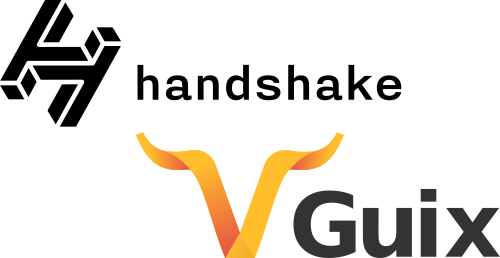
 The DNS (Domain Name System) is a naming system for computers, the service that does that is called
The DNS (Domain Name System) is a naming system for computers, the service that does that is called 